Account Registration
End-users have two registration options: independent registration or assisted registration by a company (third party). This flexibility ensures a seamless and user-friendly experience.
To avoid double registrations and ensure a smooth process, establish a clear agreement with the installer regarding registration responsibilities.
Self Registration
The portal defaults to English, with language switching available in the upper right corner.
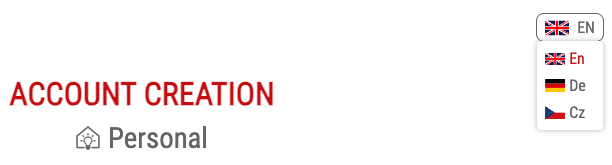
Step 1: Fill Email and Inverter Serial Number
- Access the registration form by clicking the "Sign up now" link on the home (login) page or use the direct URL: End-User Registration Form.
- Provide your User Email and Inverter Serial Number.
- Click "Continue" to proceed.
- Ensure your User Email and Inverter Serial Number are valid.
- Verify that the Inverter Serial Number is connected to the portal via the Power App - Setting Up RCT Power Portal Connection.
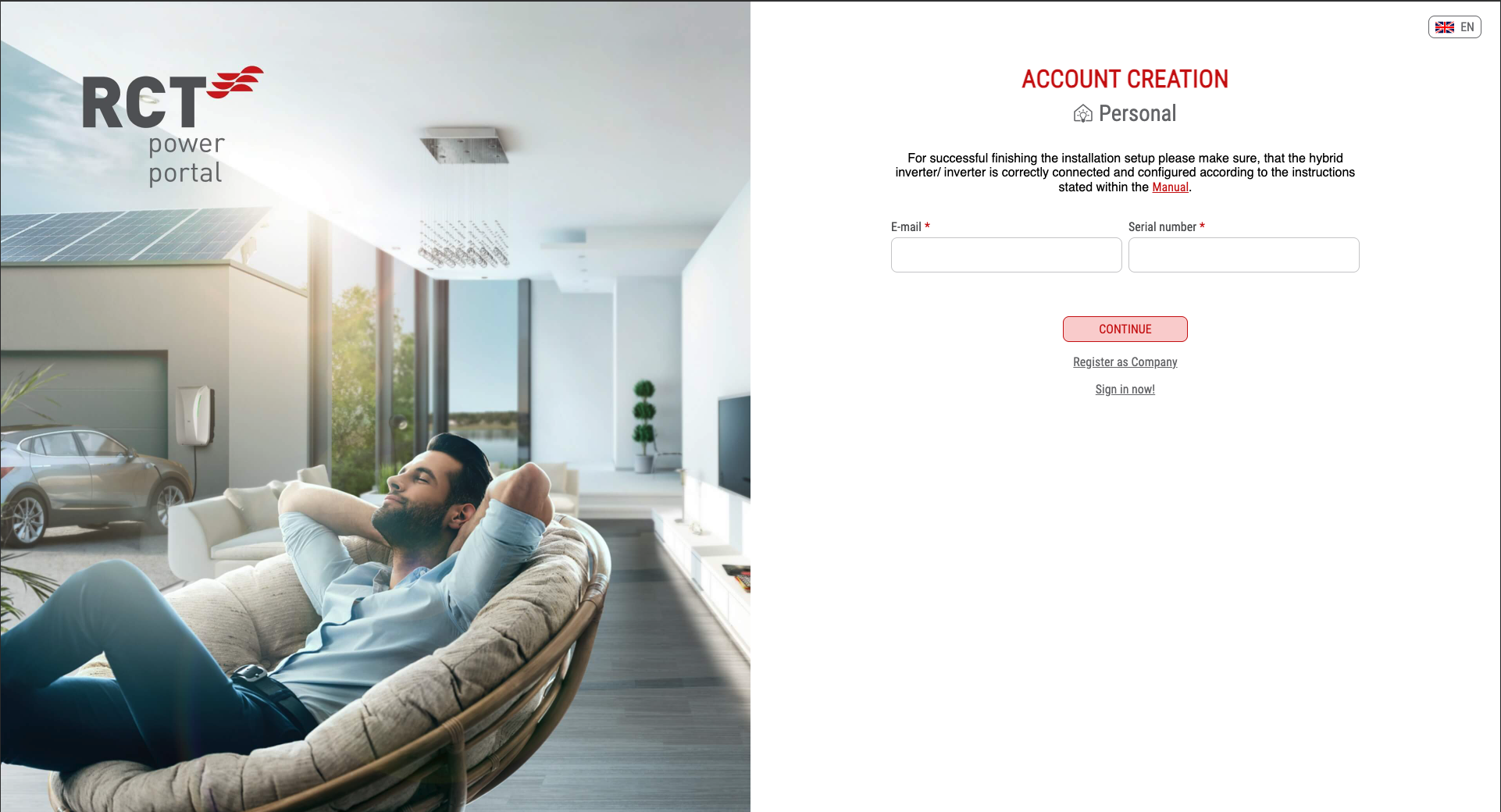
Step 2: Confirm Your Email
This step ensures the validity of your email address.
- Check your email for a confirmation code.
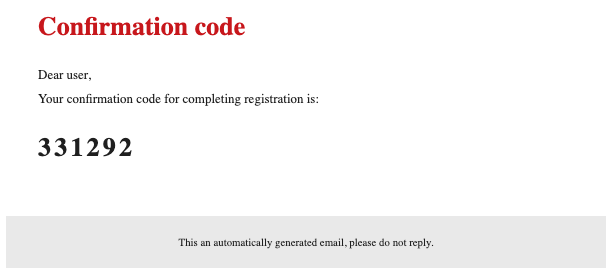
- Enter the received code in the registration form dialog and confirm.
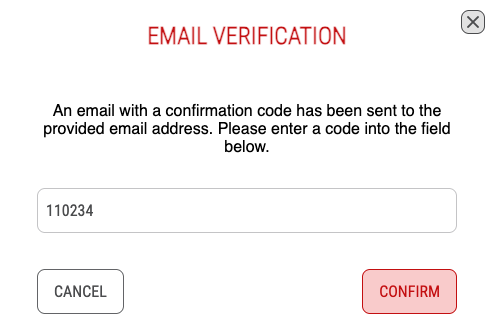
Take care when entering the confirmation code to avoid errors.
Check your spam folder if you haven't received the confirmation code.
Step 3: Complete the Registration Form
After confirming your email, complete the form with the following required fields (marked with a red star):
- Installation Name: Provide a unique name for your PV system.
- City, Zip, Country
- New Password, Confirm New Password
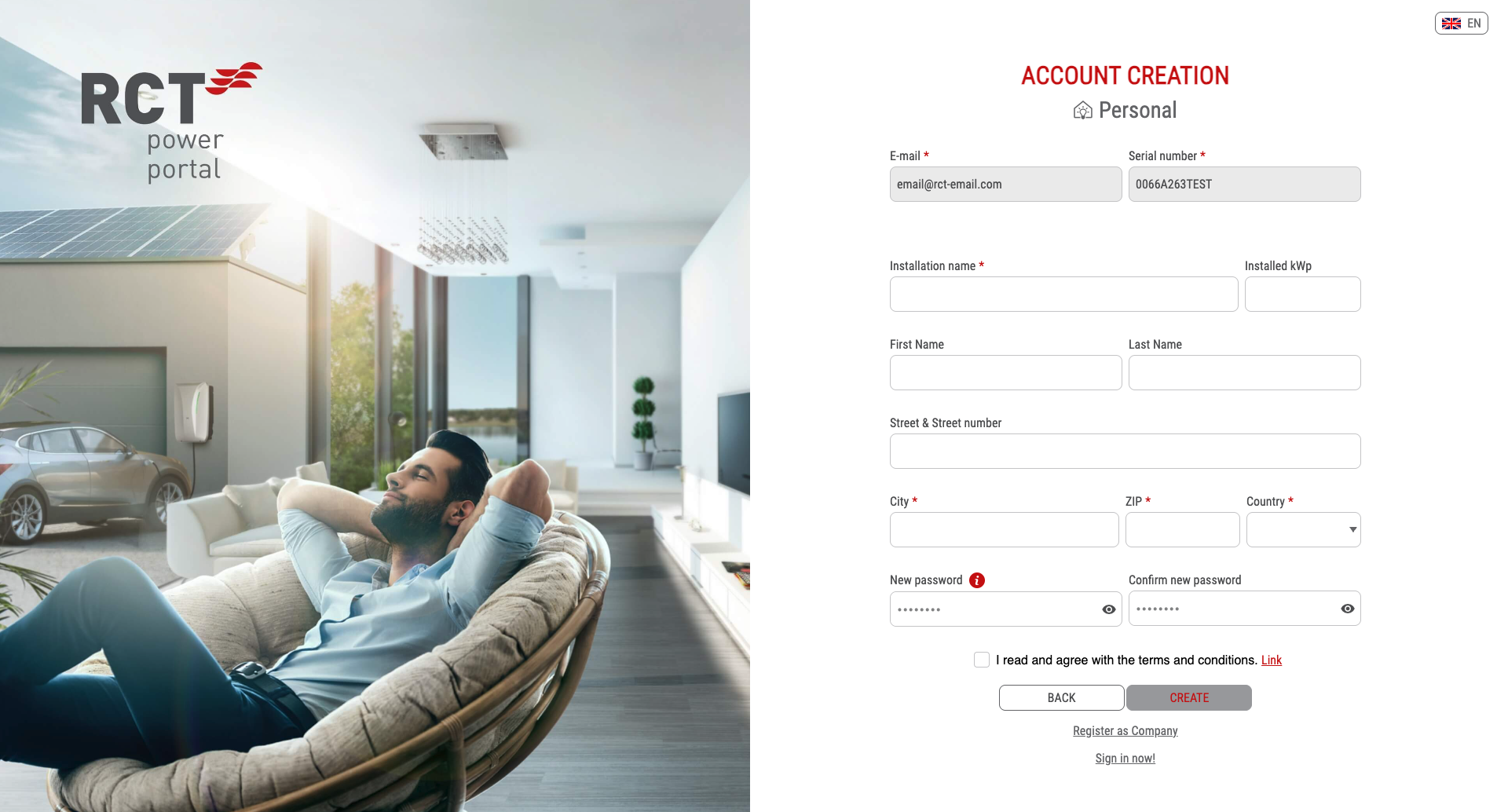
Depending on your location, select the weather forecast appearing on the dashboard. This personal data will only be used for service calls.
Your password must contain at least 6 characters, including:
- a lowercase letter
- a capital letter
- a number
- an alphanumeric character (, . !, etc.)
Step 4: Confirm and Submit
- Check the "I read and agree with the terms and conditions" checkbox.
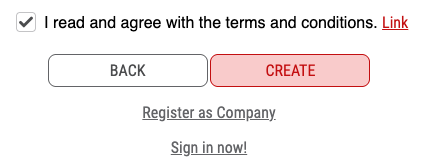
- Click "Continue" to submit the registration.
The registration form can only be successfully submitted if all required fields are correctly filled.
Troubleshooting
If you encounter any issues during the registration process, here are common problems and their solutions:
Issue: Email Already Registered
-
Error Message: "User's email address is already used."

-
Solution: If you see this message, it indicates that the provided email address is already registered in the portal. To resolve this issue:
- Use a different email address for registration.
- Consider using the Password Recovery option if you've forgotten your password.
Issue: Inverter Already Registered
- Error Message: "The device with this serial number is already registered."

- Solution: This error occurs when the inverter is already registered in the portal. If this is unexpected, follow these steps:
Issue: Inverter Connection Issues
- Error Message: "Device couldn't be found. Check your serial number."

- Solution: If your inverter is not connecting to the portal due to setup issues or problems with your internet connection, follow these steps:
Registration by the Installer (Third Party)
If your PV system is set up by the installation company, follow these steps after receiving the email notification that your PV system has been registered:
Step 1: Click the "Set Password" Button
- Open the email you received after registering on the portal.
- Find and click the "Set Password" button in the email.
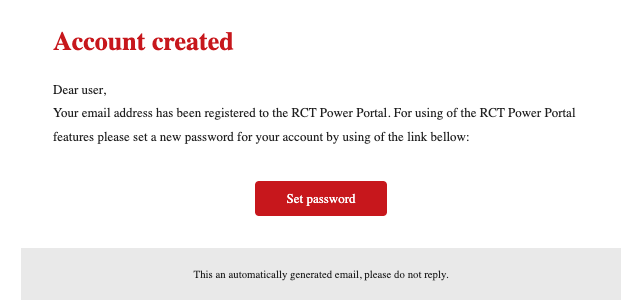
Step 2: Set a New Password and Confirm
- Activate your account by clicking on the "Set a new password" button.
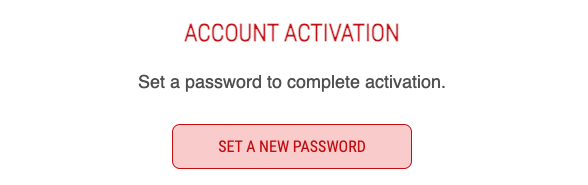
- Choose a new password for your account.
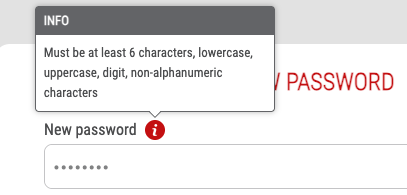
- Confirm the newly set password.
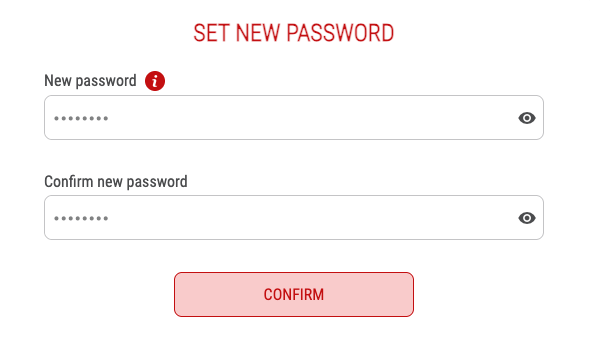
Step 3: Login to Portal
- After setting a password, you will be redirected to the portal's home screen, and the following message will be displayed:

- Login to the Portal using your credentials.
Step 4: Confirm the Privacy Policy
- Confirm the privacy policy to enable portal functions and click "Continue".
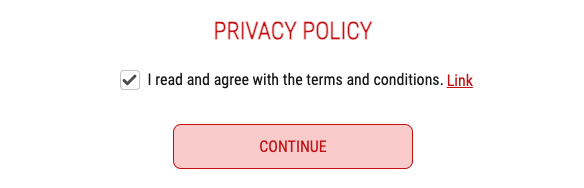
- After confirming the privacy policy, you will be redirected to the Dashboard page.
Additional Information
For any issues or questions during the registration process, reach out to our support team at support@rct-power.com.