Delete Account
Account Deletion after login
This deletion process supports a retention policy, allowing you to restore your account within 30 days. After deletion, please check your email for further instructions.
Step 1: Accessing Delete User Account
-
On Desktop: Click on the user icon with your email address located in the top right corner.
-
On Mobile: Open the popup menu by clicking the user icon in the top right corner.
Find and select "Edit Profile" from the menu.
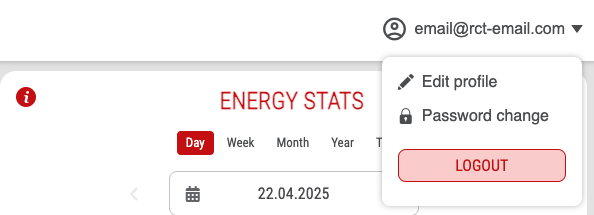
Step 2: Initiating Account Deletion
Next, click on the link "Delete this account" below the Save button.
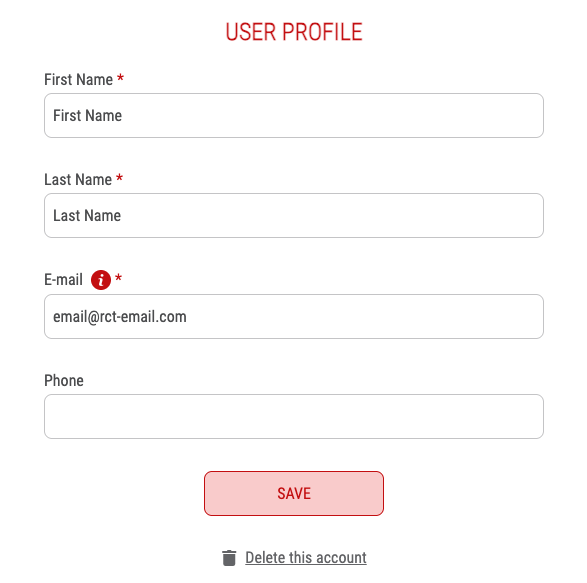
Step 3: Confirm Deletion
The confirmation dialog will be shown.
-
If you're sure about deleting your account, click "Delete."
-
If you decide not to proceed, click "Cancel" in the confirmation dialog to abort the process.
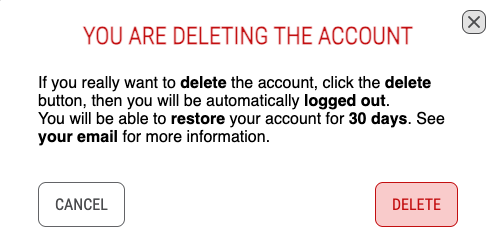
Step 4: Account Deletion Complete
Once confirmed, the system will process your request. A notification will indicate that your account has been successfully deleted.
You will be logged out, and you can now close the browser or exit the app.
Account Deletion via Login Page
Using this account removal process, please note that there is no retention policy, and you won't be able to restore your original account.
Step 1: Initiating Account Deletion
Click on the "Remove Account" link button located in the bottom right corner of the Login Page.
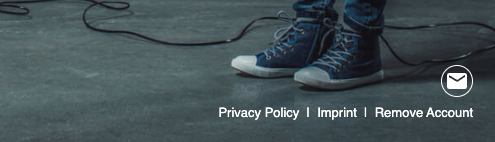
Step 2: Enter Account Email
On the "Delete User" page, enter the email address associated with the account you wish to remove and confirm.
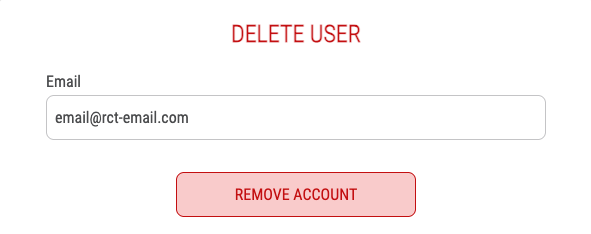
Once a valid email address is entered, you will be redirected to the Login Page, and a message confirming that an email has been sent will be displayed.

Step 3: Confirmation Email
Check your inbox for a confirmation email. Click on the confirmation link within the email to be redirected to the "Confirm Account Removal" page.
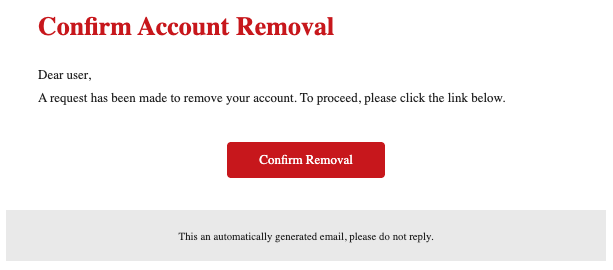
The confirmation link is only valid until midnight on the day it was generated.
Step 4: Confirming Account Removal
On the "Confirm Account Removal" page, review the displayed account details and confirm the account removal by clicking on the "Remove Account" button.
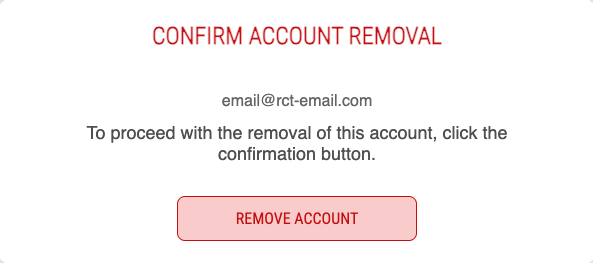
If the confirmation link has expired, information about its expiration will be displayed along with a button to redirect you to the "Delete User" page to generate a new removal link.

Step 5: Account Deletion Complete
Once confirmed, the system will redirect you to the Login Page, and a confirmation message will be displayed.
