Password Change
Enhance the security of your account by updating your password through the RCT Power Portal. Follow these steps to change your password:
Step 1: Accessing Password Change
- On desktop: Click on the user icon with your email address located in the top right corner.
- On mobile: Open the popup menu by clicking the user icon in the top right corner.
- Find and select "Password Change" from the menu.
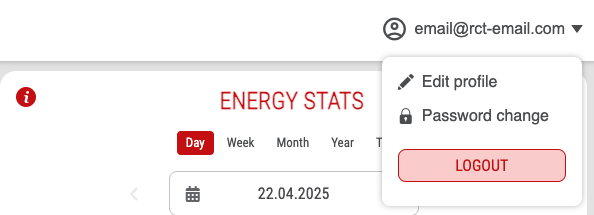
Step 2: Change Password
- After selecting "Password Change," you will be redirected to the password change page.
- On this page, you must provide the following information:
- Actual Password
- New Password
- Confirm New Password
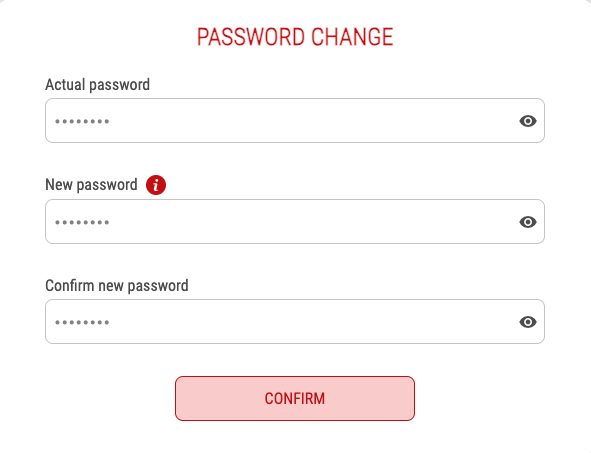
Step 3: Saving Changes
- Confirm the changes by clicking the "Confirm" button.
tip
To ensure a strong and secure password, refer to the security tips provided by clicking the info icon next to the "New Password".
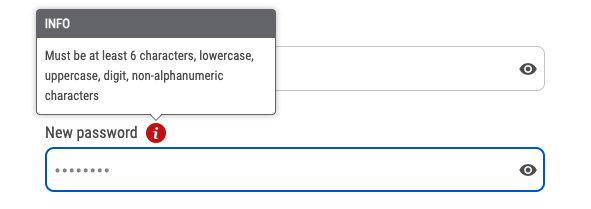
info
Please note that the form can only be saved successfully if:
- The actual password is correctly entered.
- The new password meets the security requirements.
- The new password matches the confirmation.
Additional Information
- If you encounter any issues or have questions during the password change process, feel free to reach out to our support team at support@rct-power.com.